Visulate
Software Features
Property Details
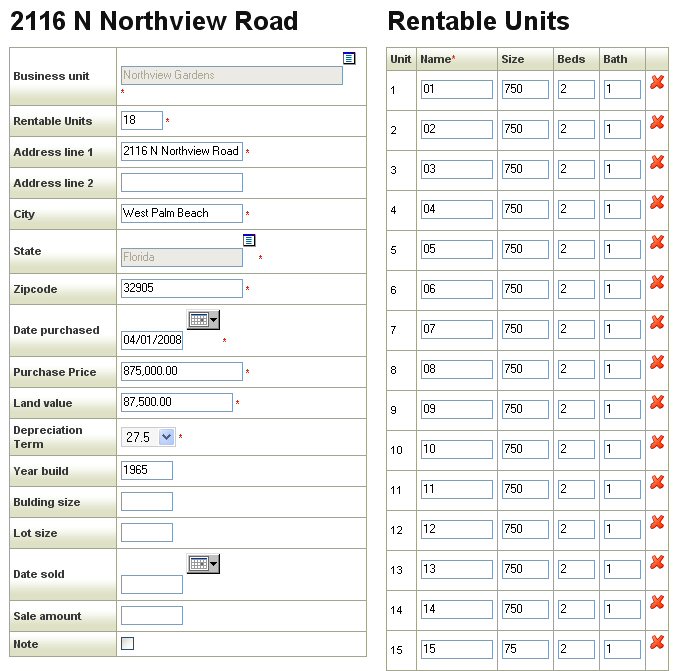
The property screen allows you to record and view details of the properties that you own or manage. The screen lists properties by business unit on the left of the screen. Click on property name to view its details. Each property is assigned to a business unit. Business units provide a way to group properties for management and reporting purposes.
For example, an investor who employs a number of property managers for buildings in different locations can create a separate business unit for each one. Visulate uses business units to control the list of properties that a user can access. An investor who owns a number of properties can grant access to more than one manager. The manager can only access properties in business units where they have been granted access. Similarly a manager can manage properties for more than one owner and use business units to control the list of properties that the owner can see.
The property screen is used to create or edit property details. Press the New Property button to enter a new record. Select a business unit from the drop down list and then enter the property's address and purchase details. Items with a red * are mandatory. The Purchase Price, Land Value and Depreciation Term will be used to calculate a year end depreciation amount for tax purposes. The Depreciation Term should be 27.5 (years) for residential properties and 45 years for commercial units. Building size should be entered in square feet and lot size in acres.
Enter a numeric value in the units field to indicate the number of rentable (sub) units the property contains. For example, enter 1 for a single family home, 2 for a duplex, 3 for a triplex and so on. Press the New Unit button to enter a unique name (Unit 1, 2, 3 etc), size, bedrooms and bathrooms for each unit.
The Date sold, Sale Amount and Note fields can be completed when a property is sold to record transaction details. Check the Note check box to indicate you are carrying a note as a result of the sale.